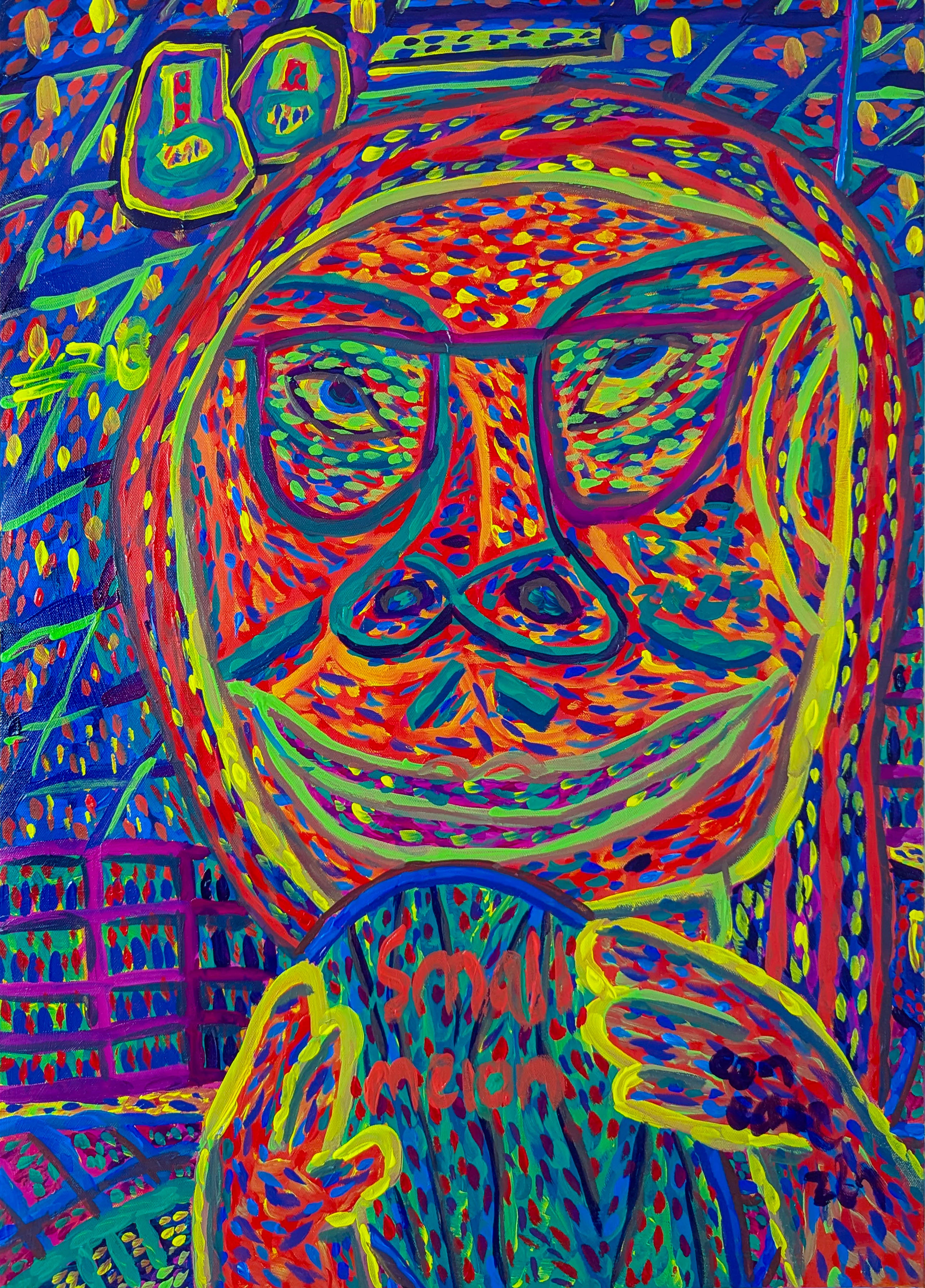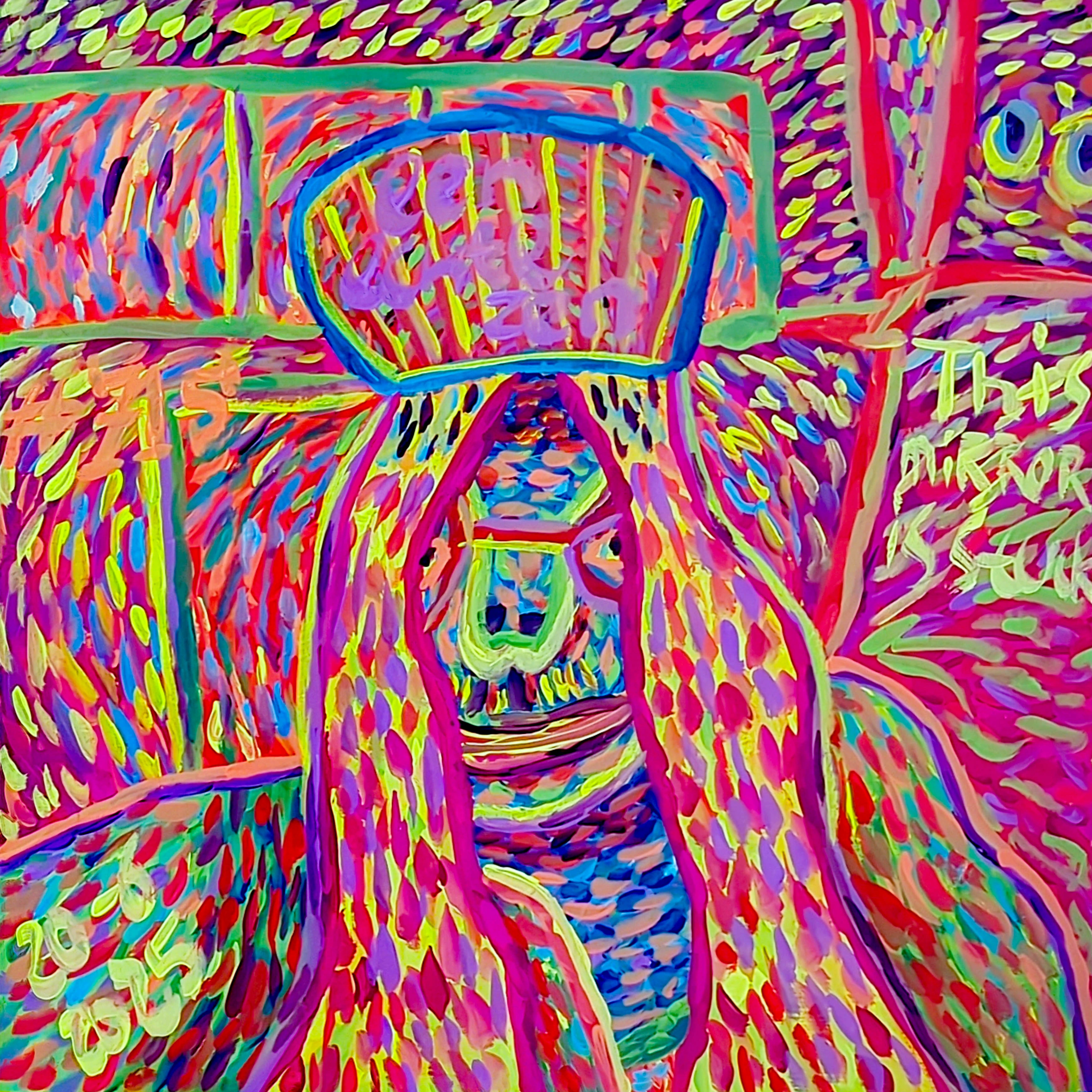Drawing Tablets: Your Ultimate Guide to Digital Art Tools & Mastery
Unleash creativity! This ultimate guide deep-dives into drawing tablet types, essential features like pressure sensitivity, tilt, and color, top picks for every budget, and crucial ergonomic tips. Find your perfect digital art companion and master your craft.
Title
I remember staring at my first blank digital canvas, feeling a mix of excitement and genuine intimidation. For years, my hands knew the gritty feel of charcoal, the smooth glide of oil paint, the delicate dance of a watercolor brush. The idea of translating that tactile magic to a screen, especially for the vibrant, abstract explosions of color I love to create, seemed, well, alien.
But then came the drawing tablet, and suddenly, this whole new world of digital art, this incredible evolution in creative expression, felt wonderfully accessible. It was an 'aha!' moment: I realized these tools could be a crucial bridge, allowing me to translate the tactile magic of traditional media into vibrant digital explosions of color. It was about connecting the rich heritage of traditional art with the boundless, dynamic possibilities of digital media. And for you, whether you're just dipping your toes into digital waters or you're a seasoned pro looking for an upgrade, picking the right drawing tablet isn't just about buying a gadget; it's a pivotal decision that profoundly shapes your workflow, artistic output, and honestly, the very trajectory of your creative exploration. This guide is here to take you on a deep dive, reviewing leading options, dissecting essential features, and offering recommendations meticulously tailored to diverse artistic disciplines, needs, and yes, those ever-present financial considerations. Let's make sure your digital art journey starts with the perfect companion.
So, what exactly will we cover? In this comprehensive guide, we'll break down the different types of tablets, dissect essential features like pressure sensitivity and tilt recognition, explore my top curated picks for various budgets and skill levels, and even touch on how to protect your health and your investment. Think of it as your roadmap to the digital art world. Are you ready to dive in?

Understanding the Digital Canvas: Types of Drawing Tablets
Okay, before we get swept away by all the shiny new models out there, let's take a quick pit stop to understand the basic 'families' of drawing tablets. Each type, you see, comes with its own little personality and a distinct set of perks, all designed to fit different artistic vibes and your preferred workflow. When you boil it down, you're primarily choosing between screenless tablets (where you draw on a surface and look at your monitor) and screened tablets (where you draw directly on the display).
I often marvel at how far these tools have come. It's been quite a journey for them, hasn't it? I sometimes think about those early digitizers of the 1960s—pioneered by figures like Ivan Sutherland with his revolutionary Sketchpad, which laid the conceptual groundwork for interactive computer graphics, and Douglas Engelbart's simultaneous invention of the mouse. These visionaries, along with early companies like Summagraphics and CalComp developing some of the first commercial graphic tablets for CAD and illustration, truly laid the conceptual groundwork for the slick, integrated systems we have today. The evolution didn't stop there; we've seen the transition from rudimentary stylus technologies to highly advanced Electro-Magnetic Resonance (EMR) pens that require no batteries, to active pens that offer incredible precision but need charging, and even capacitive styluses designed for touch screens. It's a continuous quest for that perfect, intuitive, and powerful creative interface. And speaking of journeys, remember early pioneers like Vera Molnár, who experimented with algorithmic art using computers in the 1960s, or Frieder Nake, whose plotter drawings pushed the boundaries of computer-generated aesthetics? The evolution of digital input devices, from early trackballs and rudimentary capacitive styluses to today's sophisticated pens (like Wacom's incredible EMR technology or those needing a little charge themselves), profoundly shaped how we interact with our art. It's wild how much they've evolved, all in the name of making your digital marks feel more responsive, precise, and genuinely yours. Let's explore which kind might just be your next creative best friend.
Pen Tablets (Graphic Tablets)
So, first up, we have the classic pen tablets, or what some folks call graphic tablets. For many of us, myself included, these are the first friendly faces you meet on your digital art journey—accessible and often your initial gateway. You get this flat, opaque surface that hooks up to your computer, and you draw on it while watching your masterpiece unfold on your main monitor. Now, I won't lie, that hand-eye coordination can feel a bit like trying to conduct an orchestra with oven mitts on at first. I remember one excruciating afternoon, trying to sketch a simple still life, my hand moving one way on the tablet and my cursor stubbornly refusing to follow on the screen. It felt like my brain was short-circuiting, a real digital octopus feeling! But trust me, many artists (after a little practice, of course) actually come to love the ergonomic benefits of these. Because you're looking at your main monitor, your neck and shoulders can often maintain a more natural, relaxed posture, reducing the strain that might come from constantly looking down at a screen. Plus, that separation of hand and eye can actually encourage more deliberate and controlled movements, leading to improved line quality and fewer accidental strokes, which is a huge confidence booster for beginners. It also promotes better wrist positioning, reducing the direct strain that might occur from constantly hovering over a display. And let's be honest, they're usually super portable and don't hog your desk space, which is a definite win in my book. These are fantastic for getting a feel for pressure and line control, making them perfect for beginners, line artists, comic creators, calligraphers, or those with limited desk space seeking an affordable entry point.
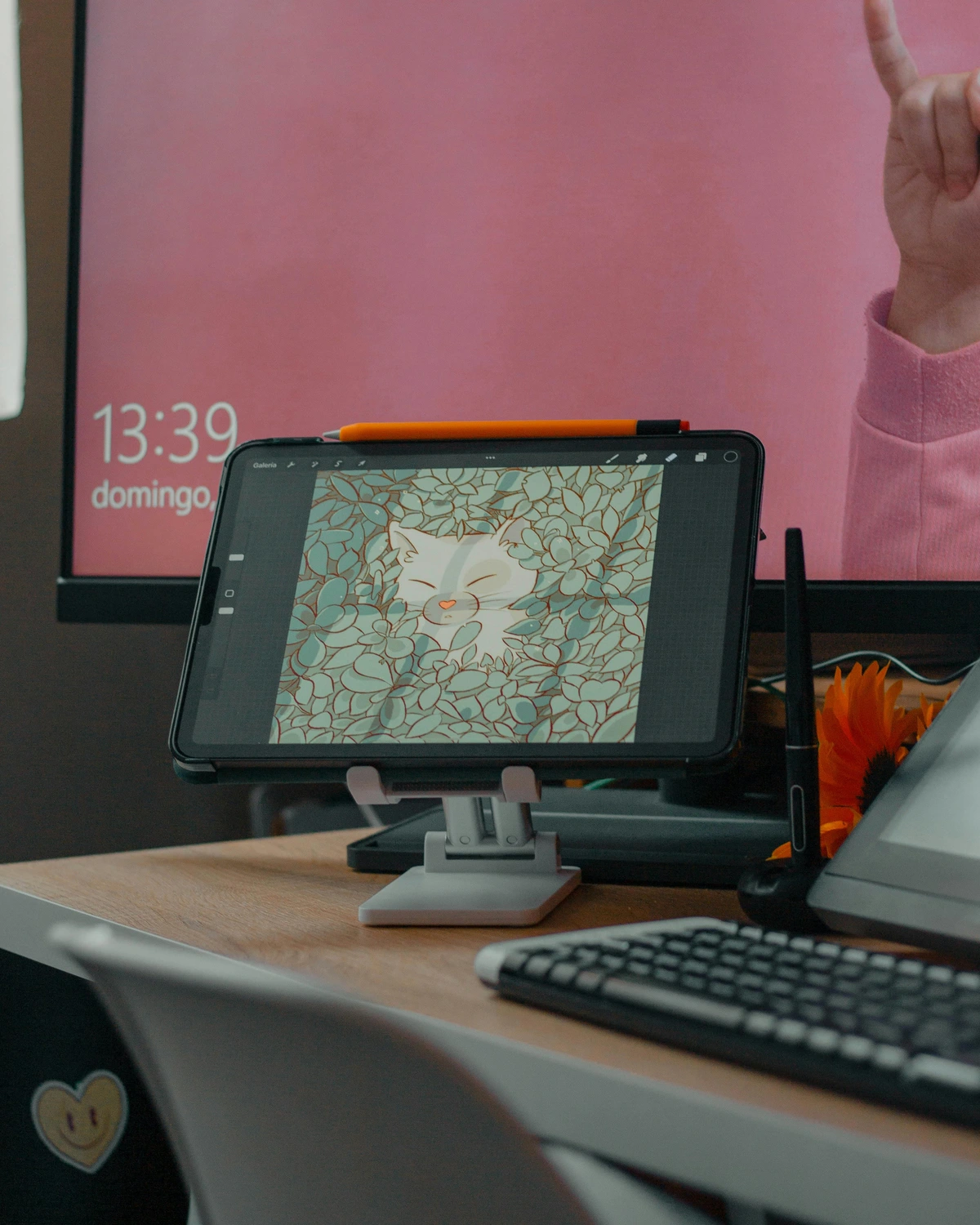
Pen Displays (Interactive Pen Displays)
Next, we step up to pen displays, sometimes called interactive pen displays. These are a game-changer if you crave that direct, immediate interaction. Imagine drawing right on your artwork, just like you would on paper or canvas – because that's exactly what you're doing here! The screen either mirrors or extends your computer's display, giving you that 'what you see is what you get' experience. It's incredibly fluid and natural, which, for many, makes the leap into digital creation feel so much smoother. For digital painters and graphic designers, the color accuracy and gamut of these screens are incredibly important, ensuring that what you see on your display is what you'll get in your final output, whether on the web or in print. One crucial factor here is parallax, which refers to the slight visual gap between your pen tip and the actual cursor on the screen. Think of it like looking at a coin through a thick glass jar; the thicker the glass, the more the coin appears slightly offset from where you're pointing. High-quality pen displays minimize this, making your drawing feel even more precise and intuitive, which is absolutely critical for fine detail work or precise line placement in abstract geometric art. And speaking of smooth visuals, a higher refresh rate (measured in Hz, often 60Hz, 90Hz, or 120Hz) on these displays can make a huge difference in how fluid and responsive your lines feel, reducing perceived lag and making fast strokes incredibly natural. Sure, they usually come with a heftier price tag and aren't as toss-it-in-your-bag portable as pen tablets, and you might occasionally worry about screen burn-in or dead pixels (though rare with modern tech, it's always good to vary your content and use screen savers). But oh, the immersive and responsive creative environment they offer is truly something special. They're ideal for artists who value direct on-screen drawing and a more traditional feel. Ready for that direct touch?
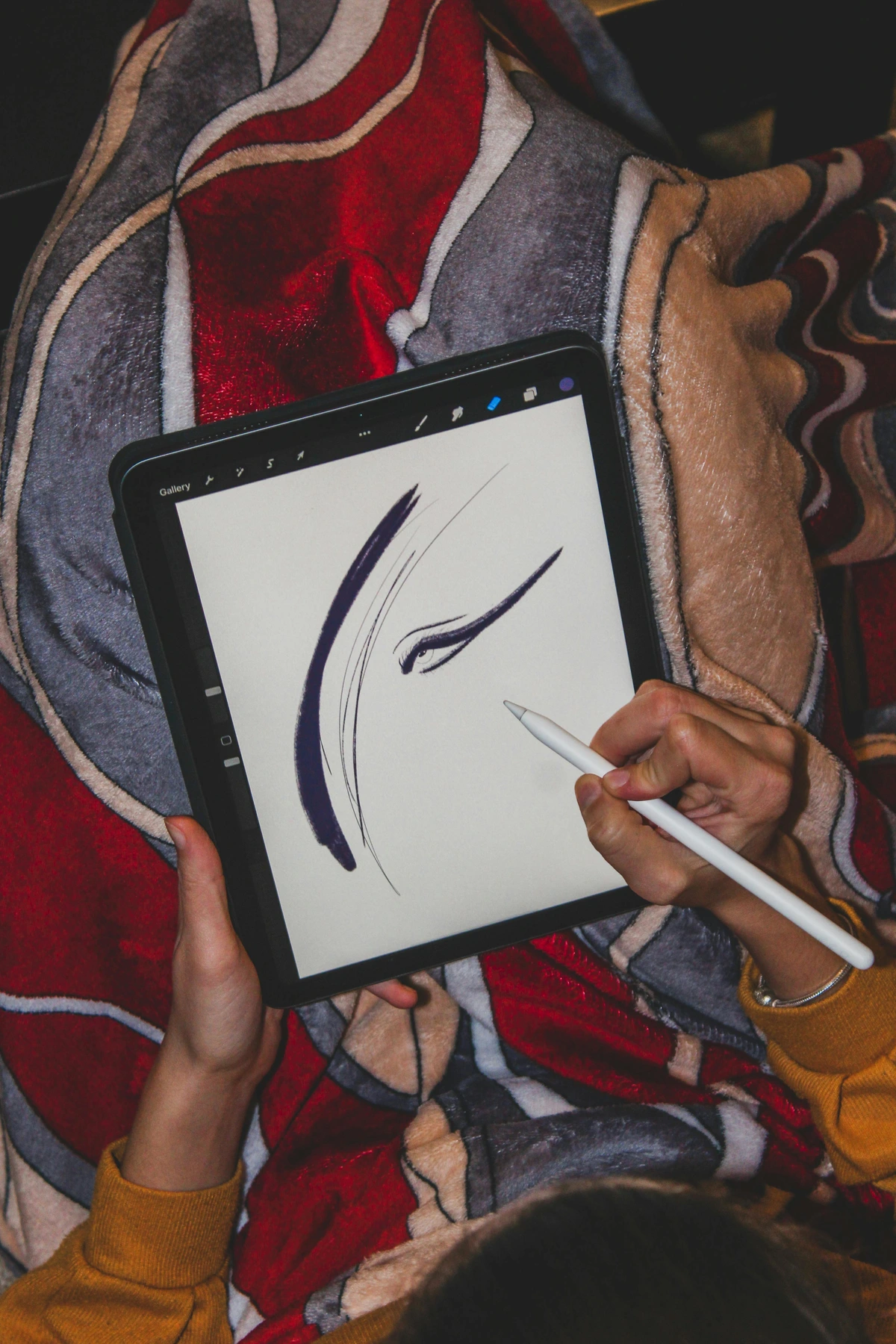
Standalone Tablets (Tablet Computers with Pen Support)
Finally, we arrive at the super-integrated, ultimate-mobility champions: standalone tablets. Think along the lines of an Apple iPad Pro with its Apple Pencil, a Microsoft Surface Pro, or even the Samsung Galaxy Tab series with its S Pen. These aren't just drawing devices; they're full-blown computers that also happen to be fantastic canvases. They offer unparalleled portability – imagine running your professional creative software on the go, without needing to lug around a separate laptop. The freedom to take your studio anywhere is quite liberating, I must say! Now, you'll find these often come with a bit of a premium price tag, and when you look at all the computing power, advanced features, and the rich app ecosystems they offer, it starts to make sense. It's an investment in a whole studio you can carry in a backpack, and for me, that kind of freedom is priceless. It's also worth noting a key distinction that really impacts your creative life: devices like the Surface Pro run a full desktop OS (Windows), offering complete desktop software functionality. This means you can run powerful, resource-intensive applications like full Photoshop, Blender for 3D modeling, or advanced video editing suites, just as you would on a traditional desktop. Standalone tablets like the iPad Pro, on the other hand, excel with powerful drawing apps like Procreate or Affinity Photo on iPadOS, which are highly optimized for touch and pen input, making them a dream for digital painting and sketching. This difference in operating systems profoundly impacts your software choices and workflow flexibility; are you looking for a mobile powerhouse for full desktop software, or a streamlined, touch-optimized experience? It's also fascinating to consider the concept of "digital ink" – the underlying technology that governs how smoothly and responsively your pen strokes appear. The Apple Pencil, for instance, is renowned for its ultra-low latency, making its digital ink feel almost instantaneous, which can significantly enhance the drawing experience compared to styluses with higher perceived lag. These devices truly put all the important features we're about to discuss right at your fingertips, wherever you are, making them perfect for mobile professionals and digital nomads. Which standalone companion calls to you?

Now that we've got a handle on the different species of digital canvases out there, the big question is: which one speaks to your desire for bold strokes and vibrant color? But beyond the form factor, it's the internal workings – the features – that truly define how a tablet will serve your artistic vision. The answer, my friend, lies in understanding the nitty-gritty details. It's time to talk about the features that truly matter when you're building your digital artist's arsenal.
The Artist's Arsenal: Key Features to Consider in a Drawing Tablet
Picking your perfect tablet? It's like finding a dance partner; you need to consider all the little moves and how they fit with your rhythm. We're talking tech specs and how it feels in your hand – each tiny detail plays a massive role in whether this tool becomes your creative soulmate or just another gadget gathering dust.
1. Pressure Sensitivity
Ah, pressure sensitivity – this, for me, is the heart of digital drawing. It's what lets you go from a whisper-thin line to a bold, heavy stroke, or from a faint wash of color to a rich, opaque swatch, all just by varying the pressure you put on your stylus. Most modern tablets are pretty impressive, offering anywhere from 4,096 to a whopping 8,192 levels. Think about it: a higher number means more nuance, more control over those expressive lines, delicate shading, and making textures really sing. To put it another way, imagine the subtle variations you get with a charcoal drawing, from the softest, almost invisible smudge to the deepest, darkest black, or the nuanced blending of pastels, from the lightest whisper of color to a rich, dense pigment. A higher number of pressure levels means you have that much more control over every subtle shift in your digital stroke, allowing for incredibly delicate shading, dynamic line weight, and rich textural variations. This feature often works hand-in-hand with tilt sensitivity (which we'll discuss more soon), allowing for even more dynamic and natural brushstrokes. But here's a little pro-tip I've picked up: while the tablet offers these levels, how your software interprets them can vary wildly. Sometimes you'll need to tweak brush settings or pressure curves in Photoshop, Clip Studio Paint, Krita, or even Procreate to truly unlock your tablet's full potential. It's like fine-tuning an instrument's sensitivity settings – a little adjustment in your digital art software can make all the difference to how your strokes feel. I remember one abstract piece where I was trying to get a particular translucent layering effect; tweaking the pressure curve in my software, paired with the tablet's high sensitivity, finally allowed me to achieve that subtle, ethereal quality I was chasing, proving invaluable for building depth in abstract acrylics.
2. Report Rate (RPS / PPS) & Latency
Then there's the report rate, often measured in reports or points per second (RPS or PPS). This is basically how fast your tablet chats with your computer, telling it exactly where your stylus is. If you're drawing something fast and fluid, you want a high report rate – I'm talking 200 RPS or more. Why? Because it's absolutely critical for those wonderfully smooth, responsive lines and for banishing that frustrating, distracting visual delay where your stroke appears milliseconds after you've made it. A low report rate can lead to choppy, broken lines, especially during rapid sketching or if you're working on quick animations, making the whole experience feel sluggish and disconnected, almost like drawing with a laggy video game controller or chasing your cursor across the screen. This perceived delay, often called latency, is the slight gap between your physical action and the digital response. Nobody wants to feel like their pen is running on a slow internet connection, right? A good report rate minimizes this latency, making the whole drawing experience feel wonderfully natural, almost like the digital ink is flowing directly from your hand. I've had moments where I thought my tablet was failing, only to realize my computer was bogged down, proving it's a symphony of components working together – your computer's processing power and your display's refresh rate also play a big part in that seamless feeling.
3. Resolution (LPI for Pen Tablets, PPI for Pen Displays)
Okay, let's talk numbers: resolution. For those classic pen tablets, we talk about LPI (Lines Per Inch). This little metric tells you how many digital lines the tablet's drawing surface can detect per physical inch. A higher LPI? That means incredibly precise tracking, capturing even the most subtle twitch of your hand and translating those intricate details perfectly. Think of it like the resolution of a high-end printer: more LPI means finer detail can be captured, much like the subtle texture of a pencil sketch or achieving smoother, less pixelated curves. For abstract artists, this translates to seeing the subtle grain of a digital canvas texture or rendering the smooth, almost imperceptible shifts in color in a gradient. Now, when we switch over to pen displays and standalone tablets, the term shifts to PPI (Pixels Per Inch). This refers to screen pixel density, directly impacting image clarity, sharpness, and the visual fidelity of your artwork. A higher PPI isn't just about 'crispness' for crispness' sake; it genuinely impacts your ability to render subtle textures, see the fine nuances in your color gradients, making it easier to differentiate delicate color shifts and minute texture details, especially when zooming in closely. This ensures that those delicate details you painstakingly draw are actually visible and sharp on your screen, with less visible pixelation and smoother anti-aliasing for curved lines. Trust me, your eyes (and your art) will thank you for those extra pixels.
4. Tilt Recognition
Tilt recognition is another fantastic feature, especially if you love to mimic traditional media. Imagine holding a pencil at an angle to shade, or a broad paintbrush to lay down a wide stroke. That's what tilt recognition does digitally! Advanced styluses can sense the angle you're holding them, letting you create those broad, brush-like effects for shading and expressive strokes. For digital painters and illustrators who chase that authentic media simulation and dynamic control, this is a truly indispensable feature. It really makes your digital brushes feel alive, whether you're using a Wacom pen or an Apple Pencil on an iPad Pro. For my abstract work, tilt recognition is a game-changer for creating textured washes or mimicking watercolor blending, adding a dynamic, organic feel to digital brushwork and allowing me to achieve nuanced variations in my expressive strokes that capture the spirit of abstract expressionism or lyrical abstraction. It's a key element in unlocking true freedom on the digital canvas.
5. Hotkeys and ExpressKeys
Let's be honest, who doesn't love a good shortcut? That's where hotkeys and ExpressKeys come in. These are those programmable buttons, often found on the tablet itself or even right on your stylus. They let you assign frequently used commands – things like undo, zooming in and out, quickly adjusting your brush size, or switching to the eyedropper tool. I've got mine set up so I rarely have to reach for my keyboard, which really keeps my focus locked onto my digital canvas. It's a small detail, but it makes a massive difference – like the time I was deep into a complex abstract composition and needed to switch brushes every other second; those hotkeys saved my sanity (and my wrists!). This streamlines your creative process like crazy, dramatically boosting your workflow efficiency. Before you buy, take a moment to consider your most frequently used tools and shortcuts to ensure the tablet offers enough customizable buttons in convenient locations for your workflow.
6. Size and Portability
Now, the sheer physical size and portability of your tablet is a surprisingly big deal. I've grappled with this myself! A larger tablet feels expansive; it gives your arm more room to breathe and move, which can actually reduce physical strain if you're doing a lot of big, sweeping gestures. But then, smaller tablets are the champions of portability – perfect for stuffing into a bag for a coffee shop sketching session or if your desk space is, shall we say, 'cozy.' It really comes down to finding that sweet spot between how much drawing area you crave and how much you need to be able to take your art on the road. There's no single right answer, just the right answer for you.
7. Stylus Technology: Active vs. Passive
Beyond the visible nib, the tech humming inside your stylus makes a real difference. We generally categorize them into active and passive pens. Take Wacom's famous EMR (Electro-Magnetic Resonance) technology, for instance. It's pretty ingenious: it means their pens are battery-free! They draw power directly from the tablet's electromagnetic field, offering consistent performance without the need for charging or replaceable batteries – just lightweight designs and pure convenience. Many other brands, especially for pen displays and standalone tablets, use active pens that contain internal electronics and need to be charged periodically or rely on replaceable batteries. The downsides here? Battery life can degrade over time, leading to that creeping "battery anxiety" – and nothing breaks a creative flow faster than a stylus dying mid-stroke. Plus, active pens can sometimes experience minor latency variations, occasional interference, or require specific drivers and more frequent calibration, and their pressure curves might even feel a bit different to a passive pen, impacting an artist's preference for certain line qualities. I personally lean towards battery-free if I can get it, purely for the peace of mind. Thinking about these distinctions early on can really save you some hassle in the long run.
8. Build Quality and Pen Ergonomics
While often subjective, the overall tactile impression of the tablet and the comfort of the stylus in hand are paramount. A meticulously designed pen will exhibit a balanced feel, ensuring comfort and reducing fatigue during extended creative sessions. Consider if the pen offers replaceable tips, as different textures (felt, hard plastic, spring-loaded) can dramatically alter the drawing sensation and simulate various traditional media like rough paper or a slick canvas. Also, look for pens with interchangeable grips or different barrel shapes; finding one that perfectly fits your hand can make a huge difference during long drawing sessions, reducing fatigue and making the pen feel like a natural extension of your arm. Look for features like rubberized grips or matte finishes on the barrel for enhanced comfort and control. Some advanced pens even offer programmable buttons directly on the barrel, which can also be replaceable if they wear out. The intrinsic build quality of the tablet itself also serves as a testament to its durability and potential longevity, a vital consideration for any professional tool. I once had a pen with a grip that just didn't sit right, and it absolutely destroyed my flow after an hour – never again!
9. Color Accuracy and Gamut (For Pen Displays & Standalone Tablets)
For those of us obsessed with getting colors just right – you know, digital painters, illustrators, graphic designers – color accuracy and gamut on pen displays and standalone tablets are absolutely critical. This isn't just a fancy spec; it's about the color gamut – essentially, the total range of colors your screen can actually display. You'll want to look for tablets that nail a high coverage of industry-standard color spaces. Why does this matter? Well, sRGB is your go-to for anything destined for the web; it ensures your art looks consistent across most screens, like showing your friends a piece on your phone. If you're printing, Adobe RGB offers a wider range of vibrant colors that printers can actually reproduce, giving your physical prints that extra pop and helping you avoid that heartbreaking moment when your print comes out looking duller than your screen. And DCI-P3? That's becoming a big deal for high-end devices and especially for video work, ensuring cinematic colors. Other relevant color spaces include NTSC and Rec. 709, particularly for video production and broadcast. It's also worth noting that a wider gamut paired with a higher bit depth (e.g., 10-bit color instead of 8-bit) helps prevent color banding, those unsightly visible stripes in gradients that can ruin a smooth abstract color transition. The key takeaway? Good color accuracy means what you see on your screen is precisely what you (and others) will see in your final output, preventing those dreaded 'what happened to my colors?!' moments. Oh, and don't forget calibration capabilities – they're key to making sure your colors are always consistent and true-to-life, especially if you're working across multiple devices or preparing for print. Look for screens with high brightness (nits) and a good contrast ratio for clear visibility in varied lighting conditions, ensuring your art truly pops.
10. Software Compatibility & Driver Stability
This might sound obvious, but your chosen tablet has to play nice with your favorite creative applications. Most big-name tablets are pretty chummy with industry-standard software like Adobe Photoshop, Clip Studio Paint, Krita, Corel Painter, and even mobile powerhouses like Procreate and Affinity Designer. But if you're using something a bit more niche, or perhaps an older software version, please, for your own sanity, double-check that driver support and specific feature integration! Some tablets might require workarounds for certain features (like specific brush engine support, which can vary even within the same software) or have known driver conflicts with specific operating system updates, leading to crashes or features not working as expected. Always check if the tablet has specific driver support for advanced features like brush engine integration or particular tool behaviors within your go-to software. I've seen enough frustrated artists to know that ensuring your tablet 'speaks' the same language as your software is absolutely fundamental for a smooth and frustration-free workflow. When they don't get along, it can be a significant roadblock to your creativity.
This is also where driver stability and reliable manufacturer support come into play. Think of drivers as the translator between your tablet and your computer; if that translation is buggy or inconsistent, your whole workflow suffers. A tablet with a reputation for solid, frequently updated drivers means fewer crashes, fewer glitches, and a smoother creative experience. And when things do go wrong (because tech happens!), knowing that the manufacturer offers responsive and helpful support, including potential warranty service, can save you days of frustration. Consider checking community forums or online resources as well, as they often provide valuable user-generated solutions. And critically, always look for user reviews specifically mentioning long-term driver stability and the responsiveness of customer service experiences for each brand. This can be a hidden gem of information. It's an investment in peace of mind, allowing you to focus on how to create abstract art instead of troubleshooting.
11. Screen Surface Texture (For Pen Displays & Standalone Tablets)
This is a detail many overlook, but the screen surface texture of your pen display or standalone tablet can profoundly impact your drawing experience. Some screens are glossy, offering vibrant colors but prone to glare and a slick, 'glassy' feel. Others feature a matte finish, which reduces glare and often provides a tactile, paper-like resistance that many traditional artists crave. This subtle friction can make a huge difference in control and comfort, especially during long drawing sessions. It's worth noting that matte surfaces can sometimes slightly diminish color vibrancy, and over time, pen nibs might wear down faster. Many matte screens also incorporate an anti-glare coating to further improve visibility in bright environments. It's worth trying different surfaces if you can, to find what truly resonates with your hand and your artistic process. After all, even the best surface needs reliable underlying tech to truly shine!
12. Drawing Tablet Accessories
Before we dive into specific models, let's not forget the unsung heroes of the digital art world: accessories. These often-overlooked bits and bobs can genuinely enhance your experience. A good artist's glove (often called an anti-fouling glove or drawing glove) is a must for pen display users; it helps your hand glide smoothly across the screen, reducing friction and preventing accidental touches, which is particularly relevant for artists who use broad, sweeping strokes. Screen protectors are another smart investment, shielding your precious display from scratches and sometimes even offering a paper-like texture for a more tactile drawing feel – a game-changer for those who miss the grit of actual paper! And for those on the go, a sturdy carrying case or sleeve is essential for protecting your portable studio. Oh, and a simple stylus holder or dock can be a lifesaver, keeping your pen secure and preventing it from rolling off your desk into the abyss (I've lost too many pens that way!). Don't forget replacement nibs; these are consumables, and having a fresh supply ensures consistent drawing precision and prevents accidental screen scratches. Trust me, a little accessory can go a long way in making your creative journey smoother.
Curated Selection: Top Drawing Tablets for Digital Artists
Alright, we've armed ourselves with the knowledge of what makes a great tablet. It's like knowing all the ingredients before you bake a masterpiece. Now, let's actually look at some of the stars of the show – my curated selection of top drawing tablets for digital artists. I've broken these down to help you pinpoint the perfect tool for your creative journey, keeping different budgets in mind, from 'just starting out' to 'professional powerhouse.' And speaking of budgets, a little secret I've learned: you can often snag high-end features on a tighter budget by looking for refurbished or gently used options. It's a fantastic way to get your hands on advanced tools without emptying your entire wallet. Always worth a look, right? Ready to find your match?
1. Wacom Intuos Series ($) (Beginner to Intermediate Pen Tablets)
Wacom, in my humble opinion, has long been the gold standard, and their Intuos series perfectly blends excellent value with rock-solid reliability. Models like the Wacom Intuos S or M are absolutely ideal for beginners. Why? They're affordable, built like tanks, and boast commendable pressure sensitivity – enough to get you truly expressive. As a dedicated screenless pen tablet, it connects effortlessly to Windows and macOS, providing such a sturdy, intuitive entry point into digital drawing. I remember recommending one of these to a friend who was terrified of digital art, and it was a game-changer for them, allowing them to focus on mastering pressure and fundamental techniques without being overwhelmed. It truly lets new artists just draw, making it perfect for those exploring how to master new digital art skills. The Wacom Intuos is particularly great for developing the foundational skills needed for bold, gestural abstract strokes or precise line work often seen in conceptual abstract drawings. Most Wacom products also come with a reliable standard warranty, often 1-2 years, giving you peace of mind.

- Pros: Industry-standard reliability, excellent pressure sensitivity for nuanced control, highly affordable, often includes wireless connectivity options. Compatible with Windows and macOS. Good standard warranty (1-2 years).
- Cons: Lacks a screen, necessitating a period of adjustment for hand-eye coordination (remember that digital octopus feeling?); smaller models have limited programmable hotkeys.
- Best for: Students, hobbyists, and artists newly venturing into the expansive world of digital art.
2. XP-Pen Artist 15.6 Pro ($$) (Mid-Range Pen Display)
XP-Pen has really stepped up its game in recent years, becoming a serious contender and consistently delivering feature-rich pen displays at exceptionally competitive prices. The Artist 15.6 Pro, for me, is a shining example. As a robust pen display, it offers a vivid 15.6-inch IPS display with superb color accuracy and that robust 8,192 levels of pressure sensitivity. This is an outstanding choice if you're yearning for that direct drawing experience – that glorious sensation of your stylus touching the artwork right on the screen – but maybe aren't ready for the substantial financial leap to something like a Wacom Cintiq. I've known illustrators who swear by this model for its balance of performance and cost-effectiveness; it truly punches above its weight, making it a fantastic choice for evolving your artistic vision without breaking the bank. It connects to both Windows and macOS systems, typically via USB-C and HDMI, though newer models sometimes offer single-cable solutions. XP-Pen generally offers a 1-year warranty on their products. This model is ideal for exploring dynamic abstract compositions where direct brushwork and color blending are key, offering a fluid experience for expressive pieces that could easily fall into styles like lyrical abstraction or action painting.

- Pros: High-resolution, vibrant display; outstanding pressure sensitivity; customizable express keys for workflow optimization; strong tilt support; remarkable value proposition. Compatible with Windows and macOS. Good 1-year warranty.
- Cons: Requires a dedicated power outlet and connection to a computer for operation (not a fully portable solution); may necessitate some initial display calibration for optimal color accuracy (a little tweaking never hurt anyone, though).
- Best for: Intermediate digital painters, illustrators seeking direct screen interaction, and graphic designers requiring accurate visual feedback.
3. Huion Kamvas Pro 24 ($$$) (Professional Pen Display)
Now, for the discerning professionals out there who demand a truly expansive, high-caliber pen display, the Huion Kamvas Pro 24 truly distinguishes itself. Its generous 23.8-inch QHD (2.5K) screen provides such an incredibly immersive and ample canvas. It's glorious. This synergizes with an exceptional color gamut and 8,192 levels of pressure sensitivity, delivering a highly responsive and remarkably accurate drawing experience. It also often comes with a robust, adjustable stand, which is a huge ergonomic benefit for finding your perfect drawing angle. This is the kind of tool that makes concept artists and animators sing praises – perfect for the rigorous demands of professional workflows in animation, sophisticated concept art, and highly detailed illustration. It's like having an entire art studio right on your desk, and I've seen some absolutely breathtaking abstract pieces created on similar large-format displays, where every pixel of screen real estate truly matters for complex compositions, especially for exploring detailed geometric abstraction or large-scale digital collages. This model is compatible with both Windows and macOS, and Huion typically offers a 1-year warranty, with options for extended coverage. The Huion Kamvas Pro 24 is a powerhouse for complex abstract paintings, animation, or digital sculpting, where vast screen real estate and uncompromising color fidelity unlock intricate detail and grand scale.

- Pros: Expansive, high-resolution screen for immersive work; exceptional color reproduction; minimal parallax for natural drawing; robust and durable build quality, often includes a dedicated stand. Compatible with Windows and macOS. Standard 1-year warranty.
- Cons: Substantial investment (it's a big boy!); requires considerable desk space; definitely not designed for portability.
- Best for: Professional artists, animators, concept artists, and creative studios where screen real estate and precision are paramount.
4. Apple iPad Pro with Apple Pencil ($$$) (Standalone Tablet)
The Apple iPad Pro, especially when it's paired with that fantastic second-generation Apple Pencil (sold separately, mind you, and a significant additional cost – ouch!), is, in my opinion, an unparalleled mobile creative workstation. It's a powerhouse! As a true standalone tablet, it can run a truly diverse array of professional-grade applications – think Procreate, Affinity Photo, and even core Adobe Creative Cloud applications – seamlessly blending powerful mobile computing with an exceptionally intuitive direct-drawing experience. Its superior portability, combined with the formidable iPadOS ecosystem, makes it a distinctive and highly versatile choice. I often grab mine for quick sketches on the couch or when I'm traveling; the freedom to create anywhere, anytime, is a huge draw for me as an artist always experimenting with color and form. It's truly a testament to what a robust all-in-one device can offer for creative freedom. Running on iPadOS, it offers a unique mobile experience. Apple products typically come with a 1-year limited warranty, with AppleCare+ available for extended coverage. The Apple iPad Pro is perfect for spontaneous abstract sketching, color studies on the go, or creating layered, texture-rich abstract digital paintings using touch-first apps, making it a favorite for artists working in intuitive and expressive styles.

- Pros: Unmatched portability; exceptionally powerful processor; vast and rich app ecosystem; virtually imperceptible parallax (it feels like drawing on glass); an industry-leading stylus. Runs on iPadOS. Good 1-year limited warranty (with AppleCare+ options).
- Cons: Premium price point for both the tablet and its essential companion, the Apple Pencil; iPadOS may present limitations for specific desktop-centric software workflows (sometimes you just need a full desktop OS); offers a smaller screen compared to dedicated professional pen displays.
- Best for: Mobile artists, illustrators, digital sketchers, and those who place a high value on supreme portability and a seamless, touch-first creative process.
To help you weigh your options at a glance, I've put together a quick comparison of our top picks:
Feature | Wacom Intuos S/M | XP-Pen Artist 15.6 Pro | Huion Kamvas Pro 24 | Apple iPad Pro (with Apple Pencil) |
|---|---|---|---|---|
| Type | Screenless Pen Tablet | Pen Display | Pen Display | Standalone Tablet |
| Screen Size | N/A (Drawing Surface) | 15.6 inches | 23.8 inches | 11 or 12.9 inches |
| Pressure Levels | 4096 | 8192 | 8192 | 4096 (Apple Pencil 2) |
| Tilt Support | Yes | Yes | Yes | Yes |
| Portability | High (Very compact) | Moderate (Tethered) | Low (Desk-bound) | Very High (Self-contained) |
| Price Range | Accessible ($) | Mid-Range ($$) | Professional ($$$) | Premium ($$$) |
| OS Compatibility | Windows, macOS | Windows, macOS | Windows, macOS | iPadOS |
| Typical Warranty | 1-2 Years | 1 Year | 1 Year | 1 Year Limited |
| Key Differentiator | Entry-level reliability | Great value for display | Large, high-res workspace | Ultimate mobile studio |
Ready to pick your champion?
Cultivating Your Craft: Protecting Your Most Valuable Tool (You!)
Alright, let's get real for a moment. Digital art is immensely rewarding, I absolutely love it, but it also demands that we pay serious, mindful attention to our bodies. Prolonged sessions can inadvertently lead to all sorts of aches and pains if we're not careful. Trust me, I've learned this the hard way!
- Maintain Proper Posture: This is foundational. Always make sure you're seated with your back supported, feet flat on the floor, and your screen happily at eye level. Pay attention to your chair; a good ergonomic chair with adjustable height and lumbar support is a game-changer. Crucially, look for one with adjustable armrests to support your arms at a comfortable height, taking strain off your shoulders and wrists. For pen displays, please, for the love of your neck, consider an adjustable stand to find that perfect drawing angle. It minimizes strain like you wouldn't believe. Don't forget to periodically adjust your position and gently stretch while seated. Try some specific stretches too: gently rotate your wrists, making small circles; stretch your fingers by extending them and then making a soft fist; shrug your shoulders up and down to release neck tension; and slowly tilt your head side to side to stretch your neck. Also, try the 20-20-20 rule: every 20 minutes, look at something 20 feet away for 20 seconds. This tiny habit can dramatically cut down on fatigue and help prevent those dreaded repetitive strain injuries.
- Take Regular Breaks: Look, my discipline is a mess on most days, but the one thing that works is forcing myself to take short, frequent breaks – say, 5-10 minutes every hour. Stand up, stretch, give your eyes a rest. For long screen sessions, consider using blue light filters or adjusting your screen's color temperature to a warmer setting to reduce eye strain. Also, ensure your workspace has adequate ambient lighting to reduce contrast between your screen and surroundings. This tiny habit can dramatically cut down on fatigue and help prevent those dreaded repetitive strain injuries.
- Optimize Workspace: Keep your tablet, keyboard, and mouse within easy, comfortable reach. Ensure your desk height allows your arms to be at a comfortable 90-degree angle. For external displays, consider a monitor arm to free up desk space and allow for flexible positioning, which can be a godsend for finding that ergonomic sweet spot. And don't skimp on good lighting; it's crucial for reducing eye strain. Think about a good anti-glare screen protector to further protect your eyes. If you use a traditional mouse and keyboard alongside your tablet, a wrist rest can also be surprisingly beneficial. It's all about making your creative space work for you, not against you.
- Listen to Your Body: This one's important. Seriously, pay attention to any discomfort. If something hurts or you're feeling persistently fatigued, adjust your setup or take a longer break. I used to push through, thinking I was being tough, but all I got was a sore wrist. Digital art is a marathon, not a sprint, and your body is truly your most valuable tool. Treasure it!
Got your comfort sorted? Great!
Preserving Your Tools: Keeping Your Creative Partner in Top Shape
Okay, your tablet is an investment, right? Just like I obsessively clean my paintbrushes after a session (well, most sessions), you've got to show your digital tools some love to ensure they last and keep performing at their peak. It's also worth thinking about the environmental impact of our electronics; choosing brands with good sustainability practices and aiming for longevity can make a small but meaningful difference.
- Screen Cleaning: Grab a soft, lint-free microfiber cloth – the kind made specifically for electronics. For most screens, a gentle wipe with a damp cloth (water on the cloth, never directly on the screen!) is usually enough. Seriously, avoid anything abrasive or those harsh chemical cleaners; they can absolutely trash your delicate display. Also, be mindful of dust and debris, especially around the edges and vents, as this can affect cooling and component longevity. A can of compressed air can be handy for stubborn dust in ports and vents.
- Nib Replacement: Your stylus's nib, that little tip that touches the screen, is going to wear down. It's just a fact of life. Most tablets come with a bunch of replacements, so don't be shy about using them! Regularly check your nib and swap it out when it starts to look dull or feel scratchy. It prevents nasty scratches on your tablet's surface and keeps that drawing precision exactly where you want it.
- Cable Management: If you're tethered, good cable management is pure magic. Make sure your cables are routed cleanly, no kinks, no excessive tension, no sharp bends. Those things are little wire-killers, always look after your internal wires. If you can swing a wireless tablet, it'll save you a lot of cable headaches.
- Software Updates: This is a big one. Always, always apply those driver and software updates from your tablet's manufacturer. They're not just annoying pop-ups; they bring performance boosts, fix bugs, and ensure your tablet stays compatible with new operating systems and your latest creative applications. Keeping your software fresh keeps your tablet happy and functional, and helps maintain optimal driver stability.
- Proper Storage: When not in use, store your tablet in a cool, dry place, ideally in a protective sleeve or case. Avoid direct sunlight or extreme temperatures (both hot and cold), as these can degrade internal components and affect battery life over time. Also, avoid placing heavy objects on your tablet and be mindful of accidental liquid spills. Think of it like putting away a delicate painting; you wouldn't leave it exposed to the elements, would you?
Protecting your gear feels good, right?
Frequently Asked Questions: Navigating the World of Drawing Tablets
Okay, I bet you've got a few questions bubbling up after all that info. No worries, I've heard 'em all before! Let's tackle some of the most common ones I get about drawing tablets.
Q: So, do I really need a drawing tablet to make cool digital art?
A: Look, while you could technically create digital art with just a mouse (and some incredibly patient people do!), I'd say a drawing tablet is pretty much essential for anyone serious about it. Its pressure sensitivity and ergonomic design offer vastly superior precision, control, and that natural, intuitive feel that just transforms the whole creative process into something much more fluid and expressive. It's like comparing finger painting to using a proper brush – you can do both, but one opens up a lot more possibilities and truly elevates your work, allowing you to explore various abstract art styles with greater freedom.
Q: What's the real difference between Wacom and these other brands like Huion or XP-Pen?
A: For ages, Wacom was the undisputed king of the hill – renowned for its incredible build quality, super stable drivers, and genuine innovation. They really set the bar. But here's the thing: in recent years, brands like Huion and XP-Pen have absolutely surged forward. They're now offering comparable features and performance, often at significantly more accessible price points. So, while Wacom still holds a special place for its professional legacy and top-tier features (often including longer warranty periods, a more extensive network of authorized repair centers, and more robust customer support), these newer players are fantastic, highly competitive alternatives that have truly democratized access to professional-grade tools. It's a great time to be an artist with options!
Q: Can my new drawing tablet play nice with all my existing art software?
A: The vast majority of drawing tablets are designed to be broadly compatible with popular creative platforms – think Adobe Photoshop, Clip Studio Paint, Krita, and even Blender. However, if you're rocking some super specialized or niche software, I always recommend a quick double-check of the tablet's compatibility documentation. You want to ensure seamless integration and full feature support. Nobody likes discovering their favorite brush tool doesn't work after purchase – it's a real buzzkill! Always check for the latest drivers, and be aware that some software might have known compatibility issues or require specific driver configurations for advanced features like certain brush engines.
Q: How important is tilt recognition, really, for my art?
A: Ah, tilt recognition! If you're someone who loves those broad, brush-like strokes, or if your brushes are designed to respond to angle – like for calligraphic effects or natural shading – then it's undeniably important. It lets you create those wonderfully natural, expressive effects that mimic real-world tools. For my abstract work, it's invaluable for creating dynamic textured washes or mimicking the subtle blending of watercolors, providing a greater range of artistic expression. But if your style is more about precise line art, crisp vectors, or minimalist comic work, then honestly, its criticality might be a bit diminished. It really depends on your artistic language and the abstract art movements that inspire you.
Q: Are there drawing tablets that just... work, without needing a whole separate computer?
A: Absolutely! These are what we call standalone tablets, and the Apple iPad Pro, Microsoft Surface Pro, or Samsung Galaxy Tab are prime examples. They're essentially full-blown computers with integrated screens and comprehensive pen support, all in one package. They operate completely autonomously, meaning no separate PC required. This self-contained computing power and incredible portability usually put them at a higher price point, but for many, the freedom they offer to create anywhere is totally worth it. They're like having a portable studio in your backpack.
Q: Is a drawing tablet essential for digital painting specifically, and how does it differ from illustration?
A: That's a fantastic question! For digital painting, where you're often building up color, blending, and applying expressive brushstrokes to mimic traditional media, a drawing tablet with pressure and tilt sensitivity is almost indispensable. It gives you the nuanced control over opacity, size, and flow that's crucial for painterly effects. For illustration, especially vector-based work, a mouse can suffice for some artists who primarily manipulate shapes and lines. However, even for illustration, a tablet provides superior control for freehand drawing, intricate detailing, and creating more organic lines, offering an intuitive experience that's hard to match with a mouse. So while not strictly 'essential' for all forms of illustration, it almost always enhances the workflow and artistic expression.
Q: Is a drawing tablet essential for specific art styles like vector art or 3D modeling?
A: That's a great question! For vector art, where precision and clean lines are paramount, a drawing tablet can offer much better control than a mouse, especially for freehand drawing or tracing intricate shapes in Adobe Illustrator or Inkscape. However, some vector artists might find a mouse sufficient for manipulating existing shapes. For 3D modeling, while many artists use a mouse and keyboard for navigation and manipulation, a tablet can be incredibly useful for sculpting organic forms in ZBrush, precise texturing in Substance Painter, and digital painting directly onto your 3D models, offering a more organic and intuitive feel than a mouse. So, while not always strictly 'essential,' it almost always enhances the workflow and artistic expression across a wide range of styles, from abstract painting to architectural visualization.
Q: What's the deal with latency, and how does it affect drawing?
A: Latency refers to the delay between when your pen touches the tablet and when the stroke actually appears on your screen. High latency can make drawing feel sluggish and disconnected, almost like you're chasing your cursor. It's heavily influenced by the tablet's report rate (how often it tells the computer where the pen is), your computer's processing power, and your display's refresh rate. Low latency is crucial for a natural, responsive drawing experience, making your digital ink feel instantaneous.
Q: How important are screen brightness and contrast for pen displays?
A: For pen displays and standalone tablets, screen brightness (measured in nits) and contrast ratio are quite important! A brighter screen ensures good visibility even in well-lit environments, reducing eye strain from glare. A high contrast ratio helps differentiate subtle tones and colors, making your artwork appear richer and more dynamic. This is especially vital for digital painters who need to see accurate color values and deep blacks, ensuring what you create on screen translates well to other displays or print.
Q: Should I use a screen protector on my pen display or standalone tablet?
A: I'd say yes, a screen protector is a smart move! They shield your valuable display from scratches and everyday wear and tear. Plus, many screen protectors now come with a matte, textured finish that can mimic the feel of drawing on paper, which is a huge bonus for traditional artists. It reduces that slick, glassy feel, giving you more control and a more satisfying tactile experience. Just make sure to get one specifically designed for your tablet model.
Q: How often should I replace my stylus nib, and why does it matter?
A: Your stylus nib is a consumable part, and it will wear down over time, just like a pencil lead! How often you replace it depends on how much you draw and the screen surface texture (matte screens can wear nibs faster). You'll know it's time when the nib starts to feel rough, less precise, or if it looks visibly flattened or pointed. Replacing it regularly is crucial because a worn nib can scratch your screen surface (ouch!), and it also impacts the precision and feel of your drawing, making your strokes less consistent. Most tablets come with several replacements, so don't hesitate to swap them out!
Q: What is "color banding," and how can I avoid it in my digital art?
A: Color banding is when you see visible stripes or abrupt steps in what should be a smooth gradient of color, rather than a seamless transition. It's often caused by insufficient bit depth (e.g., working in 8-bit color when 10-bit would be better) or compression issues. To avoid it, especially in smooth abstract gradients or skies, work with a higher bit depth if your software and tablet support it (look for 10-bit color), ensure your monitor is properly calibrated, and try to avoid heavy compression if saving images for web.
Q: How do hotkeys and ExpressKeys actually help my workflow?
A: Hotkeys and ExpressKeys are programmable buttons on your tablet or stylus that let you assign shortcuts to your most frequent commands (like undo, zoom, brush size, eyedropper, etc.). They're absolute workflow boosters because they mean you spend less time reaching for your keyboard or navigating menus. This keeps your focus on your art, reduces repetitive hand movements, and makes the entire creative process feel faster and more fluid. Customizing them to your personal preferences is key to unlocking their full potential – trust me, once you go hotkey, you rarely go back!
Conclusion: Empowering Your Digital Artistic Vision
So, there you have it. The journey to pick your ideal drawing tablet is, at its core, a deeply personal quest. It's all about your unique workflow, your budget, and those magnificent, expansive creative aspirations swirling in your head. Whether you're just dipping a toe into digital art with a friendly pen tablet or you're a seasoned pro yearning for a sophisticated, professional-grade pen display, the right tool truly has the power to unlock unprecedented levels of expression. For me, that freedom to splash vibrant color and texture onto the digital canvas, unhindered by technical limitations, is what truly fuels the kind of expressive art for sale I create.
The precision offered by high pressure sensitivity and tilt recognition, for example, has been invaluable in achieving the dynamic, gestural quality I strive for in my abstract compositions, allowing me to fully explore the nuances of color and form that define my work. And the consistent color accuracy I demand from a good pen display means the vibrant, often translucent, layers I build digitally truly mimic the depth of oils or watercolors, informing my abstract pieces and helping me build complex narratives of light and shadow, continuously evolving along my artistic timeline. And on a personal note, as someone who cares about our planet, I always encourage looking into the longevity and potential for recycling or repurposing these devices when their time comes – choosing tools with a long lifespan and considering their end-of-life impact is a small but meaningful step towards sustainability, helping us all create beautiful art responsibly. Ultimately, embracing the right technology can be a profound catalyst, propelling you towards new horizons, fostering the creation of beautiful art, and enriching your continuous artistic exploration. The digital canvas, ever-evolving, isn't just a tool; it's a frontier for boundless imagination. Now go forth and create something beautiful! Let your digital journey begin!