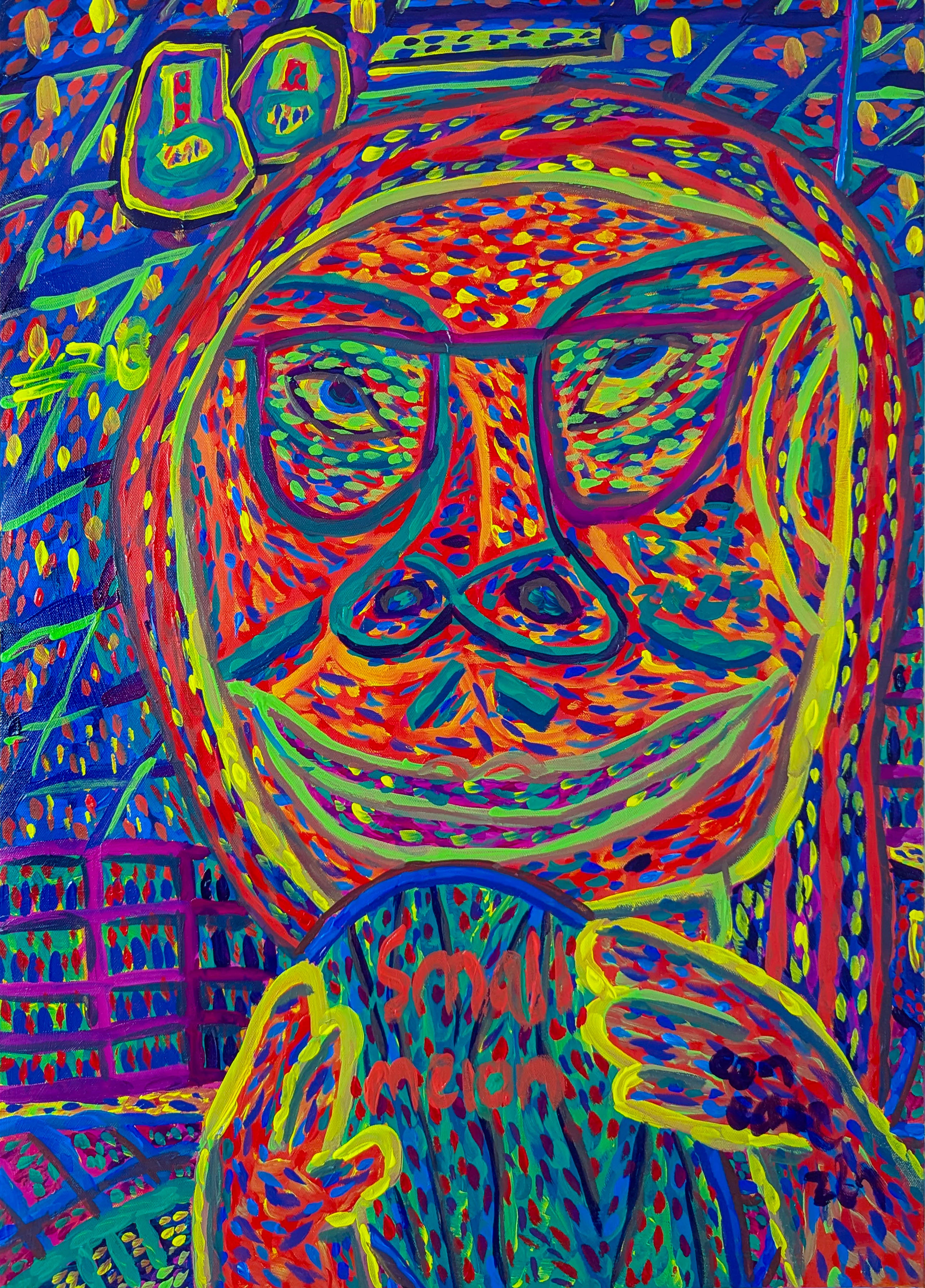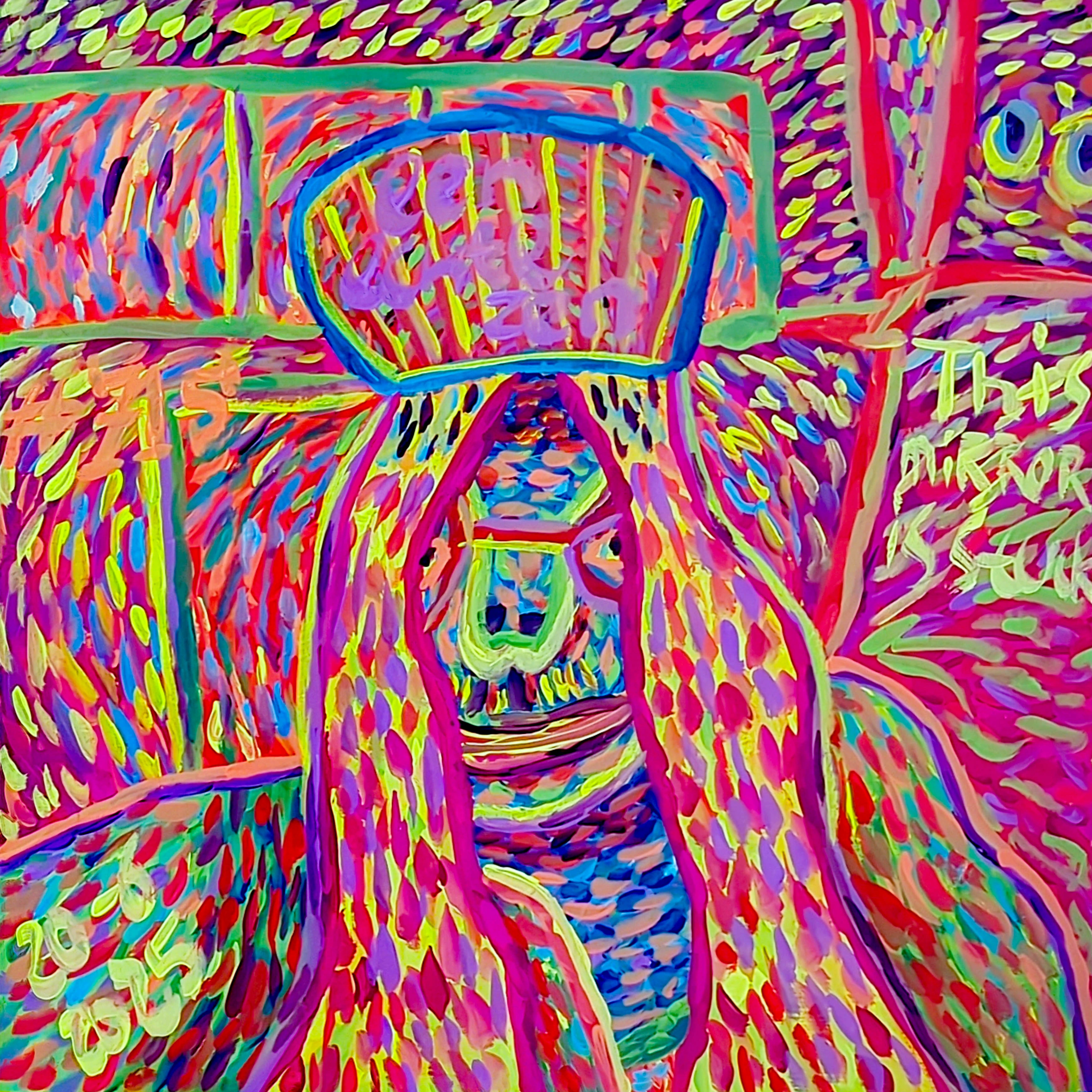Digital Painting for Beginners: Toolkit, Tips & Creative Journey
Digital painting guide for beginners: essential hardware, software, and mindset tips. Learn to avoid common mistakes and embark on your rewarding creative journey.
Digital Painting for Beginners: My Essential Toolkit, Honest Advice & Uncharted Paths
Have you ever found yourself scrolling through stunning digital art online, feeling a mix of awe and utter confusion? "How do they even do that?" I've been there. The world of digital painting can seem like a secret club with a steep entry fee and an even steeper learning curve. But let me tell you, it's not as daunting as it looks. It's more like learning to cook – you need the right ingredients and tools, sure, but mostly, you need a willingness to experiment and make a glorious mess. I remember when I first dipped my toes into digital art. It felt like stepping into a futuristic studio after years in a traditional one, brushes in hand, smelling turpentine. Suddenly, I was faced with a myriad of options, and honestly, a bit of existential dread about picking the "right" one. It felt like a monumental decision! But I've learned that the best tool is simply the one you'll use consistently. So, let's cut through the noise and talk about what really matters for aspiring digital painters. In this guide, we'll slice through the digital noise, exploring the essential hardware, software, and, most importantly, the mindset you'll need to embark on your own vibrant digital art journey.
The Digital Canvas: Choosing Your Hardware
Think of your hardware as your canvas, your easel, and your physical workspace all rolled into one. It’s where your digital dreams will literally take shape.
1. The Graphics Tablet: Your Digital Hand
This is, without a doubt, the cornerstone. You can try to paint with a mouse, but honestly, that's like trying to sculpt with a hammer. A graphics tablet allows for natural pen pressure and movement, translating your hand's nuances directly onto the screen. It's what gives digital lines their life, their thicks and thins, their gentle fades and bold statements.
My Personal Take: Don't feel pressured to buy the most expensive one. When I started, I just needed something reliable. There are two main types:
- Pen Tablets (Non-Screen): These are flat pads where you draw while looking at your computer monitor. They take a little getting used to (the hand-eye coordination is unique), but they're significantly more affordable. Brands like Wacom Intuos, Huion, and XP-Pen offer excellent entry-level options. I actually started with a simple Wacom, and it served me faithfully for years. It's incredible how quickly your brain adapts! My early attempts felt a bit like drawing with my non-dominant hand, but the muscle memory truly does kick in.

- Screen Tablets (Pen Displays): These are like a second monitor you draw directly on. Think Wacom Cintiq, XP-Pen Artist, or Huion Kamvas. They offer a more intuitive "draw on paper" feel, but they come with a heftier price tag. If you can afford it, they're fantastic, but definitely not a beginner's necessity.
- Stand-alone Tablets: Devices like the iPad Pro with Apple Pencil, or Samsung Galaxy Tabs with S Pen, are fantastic all-in-one solutions. They combine the screen, processing power, and portability. If you already own one, you might already have a powerful digital art studio in your hands! These are particularly great for those who enjoy drawing on the go, sketching inspiration from the world around them.
2. Your Computer: The Brain of the Operation
Whether it's a desktop or a laptop, your computer needs to handle the software you'll be running. You don't need a supercomputer, but a little power goes a long way, and by 'a little' I mean enough to prevent frustrating slowdowns.
- RAM (Memory): Aim for at least 8GB, but 16GB is ideal. Why so much? Digital painting files, especially with many layers, can be quite memory-intensive. Each layer, each brushstroke, each blending mode stores a lot of pixel data, and the more you add, the more RAM your computer needs to access quickly. I once tried to work on a large canvas with too little RAM, and it felt like trying to paint with treacle – every action lagged, and the joy simply drained away.
- Processor (CPU): A mid-range Intel i5/i7 or AMD Ryzen 5/7 will serve you well. This ensures your software runs smoothly and complex operations don't bring your creative flow to a grinding halt.
- Storage: An SSD (Solid State Drive) is a game-changer for speed. You'll want enough space for your software and your growing collection of masterpieces. I always recommend external storage or cloud backups; losing hours of work because of a hard drive crash is a special kind of heartbreak that I wouldn't wish on my worst critic. Protect your precious pixels!

The Digital Brush and Palette: Essential Software
Once you have your hardware, you need the magical programs that turn your lines and colors into art. This is where personal preference really shines, but there are some excellent starting points. Think of software as your endless supply of canvases, brushes, and paints, all ready to be called upon with a click or tap.
1. Free & Affordable Software: Starting Strong Without Breaking the Bank
Don't let budget be a barrier! These options prove you don't need to spend a fortune to create amazing digital art. In fact, many professional artists still use them for specific tasks.
- Krita: This is a powerhouse of free, open-source software, specifically designed for digital painting, illustration, and even concept art. It's constantly updated, boasts an incredible array of customizable brushes (from charcoal to watercolor simulators), and has a vibrant community. I often recommend it as the perfect starting point; it truly rivals many paid programs in its capabilities and user-friendliness for art.
- Autodesk Sketchbook: User-friendly interface, great for sketching and simple painting. It's also free! Its intuitive nature makes it a fantastic tool for getting comfortable with digital drawing without feeling overwhelmed.
- GIMP (GNU Image Manipulation Program): While more focused on photo editing, it can be used for painting. It has a steeper learning curve for art-specific tasks compared to Krita, but it's free and capable, especially if you're already familiar with image manipulation software.

2. Paid Software: Investing in Your Craft
When you're ready to invest, these tools offer robust features, extensive brush libraries, and often, industry-standard capabilities.
- Procreate (iPad only): If you're on an iPad, this is almost a no-brainer. It's incredibly intuitive, powerful, and has a one-time, very affordable price. Its simplicity combined with depth is just lovely, offering a vast array of brushes and blend modes that feel surprisingly natural.
- Clip Studio Paint (Manga Studio): A personal favorite of many digital artists, especially for illustration, comics, and animation. It has fantastic line-art stabilization (a godsend for wobbly lines!) and a massive library of customizable brushes, making it incredibly versatile. It's a one-time purchase, which is a huge plus and removes the commitment anxiety of subscriptions.
- Adobe Photoshop: The industry standard for a reason. It's incredibly powerful for both painting and image manipulation. However, it's a subscription model, which isn't for everyone. I remember feeling overwhelmed by its sheer number of menus and features when I first opened it – it felt like trying to navigate a spaceship with a broken manual. While immensely capable, the subscription commitment and its initial complexity can be a barrier for some beginners.
Beyond the Basics: Enhancing Your Digital Studio
With your digital studio set up and your software ready to go, let's talk about the often-overlooked elements that can truly elevate your experience and protect your peace of mind.
1. A Good Monitor: Seeing True Colors
If your monitor isn't calibrated, the colors you see on screen might not be what others see, or what prints will produce. This can be a subtle thing at first, but once you start to really care about color accuracy – for example, when preparing a piece for print or sharing it online – it becomes crucial. You don't need a professional-grade display immediately, but being aware of color accuracy and aiming for a monitor that can reproduce a good range of colors (like sRGB) is a good step.
2. Ergonomics: Your Body Will Thank You (and Your Art Will Too)
Hours hunched over a tablet can lead to neck and wrist strain. Invest in a comfortable chair, ensure your screen is at eye level, and take regular breaks. Your body is your most important tool, after all! I've learned this the hard way after too many late-night painting sessions that left me feeling more like a pretzel than an artist. Don't forget proper lighting for your workspace either; good ambient light reduces eye strain.
3. Storage & Backup: Protecting Your Precious Creations
As mentioned, always, always back up your work! External hard drives, cloud storage (Google Drive, Dropbox, iCloud), or a combination are your best friends. Imagine losing that masterpiece you poured your soul into. (Shudders). It's not a matter of if a drive will fail, but when. Get into a backup routine early on.
4. Understanding Resolution & File Formats: Pixels for Purpose
Before you even start, it's wise to consider your canvas size and resolution. Resolution (DPI - dots per inch, or PPI - pixels per inch) dictates how detailed your image is. For web use, 72 DPI is generally fine, but for printing, you'll want at least 300 DPI to avoid pixelation.
When saving your work, understanding file formats is key:
- PSD (Photoshop Document) / CLIP (Clip Studio Paint): These are native files that preserve all your layers, allowing for future edits. Always save your working files in these formats.
- JPG (Joint Photographic Experts Group): Great for sharing online and for final images where file size is a concern. It uses compression, which means some quality is lost.
- PNG (Portable Network Graphics): Ideal for images with transparency (like logos or illustrations you want to place over other backgrounds) and generally higher quality than JPGs for line art or graphics.
My Secret Ingredients: Patience, Practice, Play & the Unseen Tools
Having the right tools is only half the battle. The other half is showing up, being patient with yourself, and allowing for glorious imperfection. These are the unseen tools, the ones that truly shape your artistieke journey.
1. Embrace the Learning Curve: It's a Marathon, Not a Sprint
Digital painting has its own unique language. Don't expect to be a master overnight. Focus on enjoying the process. There will be frustrating days, days where your lines are wobbly and your colors are muddy. That's perfectly normal. I still have those days, and I've been doing this for a while! My first attempts at digital shading looked less like subtle gradients and more like someone had spilled mud on my screen. It was humbling, to say the least.
2. Practice Consistently: Little by Little
Even 15-30 minutes a day can make a huge difference. Treat it like a daily sketch or a quick study. The muscle memory, the understanding of your software, the confidence – it all builds up. It's like going to the gym for your creative muscles, or slowly exploring a new path on your artistieke journey.
3. Don't Be Afraid to Experiment: Find Your Voice
This is where the magic happens. Try different brushes, explore various techniques, emulate artists you admire, and then twist it to make it your own. The beauty of digital is the undo button – embrace it! No paint wasted, just pixels rearranged. Maybe you'll find yourself drawn to abstract art or exploring vibrant color combinations that make your heart sing. My own artistic journey has been one long experiment, leading me to the vibrant, colorful pieces you see for sale today. Digital tools have even allowed me to integrate new approaches into my abstract work, blurring the lines between traditional and digital in ways I never imagined, as explored in articles like Beyond the Brush: Exploring Digital Tools in My Abstract Art Practice.

4. Common Beginner Mistakes to Avoid (and How to Fix Them)
We all make mistakes, but some are so common they're worth highlighting early on to save you frustration:
- Over-reliance on filters: Filters are fun, but don't let them be a crutch. Focus on building foundational skills like color mixing, value control, and composition before leaning heavily on shortcuts.
- Ignoring layer blending modes: These seemingly complex options are incredibly powerful for achieving unique effects with color, light, and texture. Don't be intimidated; experiment with each one to see its magic!
- Poor file management: Saving everything as a JPG or not backing up your work is a recipe for disaster. Always keep your layered native files (PSD, CLIP, KRA) and establish a clear folder structure from the start.
- Neglecting foundational skills: Even if you dream of abstract art, a basic understanding of anatomy, perspective, and color theory will make your digital paintings sing. There are countless free resources online to learn these.
- Comparing yourself to pros: It's inspiring to see incredible art, but don't let it paralyze you. Everyone started somewhere. Focus on your progress, not someone else's highlight reel.
5. Seek Community & Resources
You're not alone on this journey. The digital art community is vast and supportive!
- Online Forums & Subreddits: Websites like Reddit's r/DigitalPainting or software-specific forums (e.g., Krita Artists, Clip Studio Paint communities) are treasure troves of advice, critique, and inspiration.
- Tutorials & Classes: YouTube is bursting with free tutorials. Consider platforms like Skillshare or Domestika for more structured learning.
- Color Theory: This is a vast subject, but even a basic understanding of color harmony, temperature, and value will dramatically improve your work. Look for introductory guides on the color wheel and how different colors interact.
Frequently Asked Questions (FAQ)
Q: What's the absolute minimum I need to start digital painting?
A: A basic graphics tablet (like a Wacom Intuos Small or a Huion H430P) and a free software like Krita or Autodesk Sketchbook. If you have an iPad, Procreate is a fantastic one-time purchase.
Q: Can I use just my finger on a tablet or phone?
A: While technically possible with some apps, it's incredibly challenging and limits precision. A stylus (even a basic one) will dramatically improve your experience and allow for pressure sensitivity.
Q: How long does it take to get good at digital painting?
A: "Good" is subjective, but you'll see noticeable improvement with consistent practice within a few weeks or months. Mastery takes years, but the joy is in the journey and continuous learning. Don't rush it!
Q: Is digital painting "real art" compared to traditional?
A: Absolutely! Digital painting uses different tools but requires the same artistic principles, skill, and creativity. It's just another medium, offering unique advantages. Don't let anyone tell you otherwise.
Q: Are digital brushes the same as physical brushes?
A: Conceptually similar, but digitally, brushes are highly customizable tools that can mimic traditional mediums (oil, watercolor, charcoal) or create entirely new effects. They are essentially programmed algorithms that respond to pressure, tilt, and speed, giving you endless creative possibilities.
Ready to Dive In? Your Digital Canvas Awaits!
Starting something new always comes with a bit of trepidation, doesn't it? But trust me, the world of digital painting is incredibly rewarding. It opens up new avenues for creativity, allows for endless experimentation, and frankly, makes cleaning up after a painting session a breeze (no spilled water cups here!). So, gather your chosen tools, fire up your software, and just start. Don't wait for perfection. The joy is in the doing, the learning, and perhaps, eventually, in creating something uniquely yours. Who knows, maybe one day your digital art will hang proudly alongside mine, perhaps even at my Den Bosch museum! The most important step is the first one – grab your digital pen and let's make some glorious messes together.